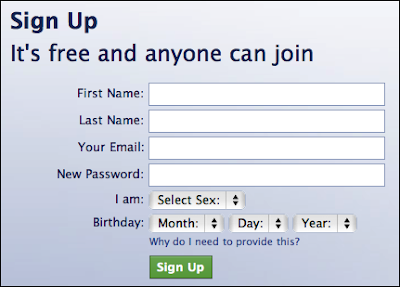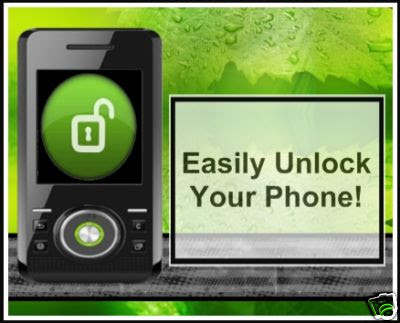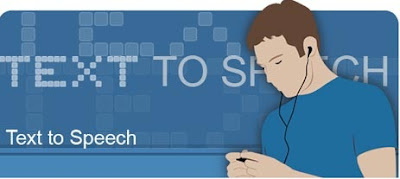Many people are talking about whether Facebook will start charging for its membership, and if you need to pay a monthly membership fee to keep using Facebook.
Also, a message is being posted by many peoples on facebook which says that you share the message, you can keep using Facebook for free and also the fee structure is mentioned in message.
The first message is --
Another message going viral on Facebook states that its even on news that Facebook will be charging for its membership.
This message, just like the message above, states that you can get free Facebook membership if you put it as a status.
Both these messages are obviously spam. I have already warned many peoples about these types of Facebook spam but they still believe on such things.
Facebook has clearly mentioned in Facebook terms and conditions that Facebook will always be free to use.
Even the signup page says that it will always be free!
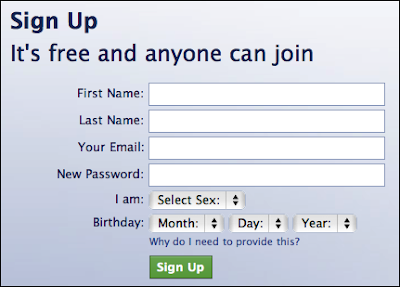
Read more
Also, a message is being posted by many peoples on facebook which says that you share the message, you can keep using Facebook for free and also the fee structure is mentioned in message.
The first message is --
"FACEBOOK JUST RELEASED THEIR PRICE GRID FOR MEMBERSHIP. $9.99 PER MONTH FOR GOLD MEMBER SERVICES, $6.99 PER MONTH FOR SILVER MEMBER SERVICES, $3.99 PER MONTH FOR BRONZE MEMBER SERVICES, FREE IF YOU COPY AND PASTE THIS MESSAGE BEFORE MIDNIGHT TONIGHT. WHEN YOU SIGN ON TOMORROW MORNING YOU WILL BE PROMPTED FOR PAYMENT INFO…IT IS OFFICIAL IT WAS EVEN ON THE NEWS FACEBOOK WILL START CHARGING DUE TO THE NEW PROFILE CHANGES. IF YOU COPY THIS ON YOUR WALL YOUR ICON WILL TURN BLUE AND FACEBOOK WILL BE FREE FOR YOU. PLEASE PASS THIS MESSAGE ON IF NOT YOUR ACCOUNT WILL BE DELETED IF YOU DO NOT PAY."
Another message going viral on Facebook states that its even on news that Facebook will be charging for its membership.
This message, just like the message above, states that you can get free Facebook membership if you put it as a status.
"IT IS OFFICIAL. IT WAS EVEN ON THE NEWS. FACEBOOK WILL START CHARGING DUE TO THE NEW PROFILE CHANGES. IF YOU COPY THIS ON YOUR WALL YOUR ICON WILL TURN BLUE AND FACEBOOK WILL BE FREE FOR YOU. PLEASE PASS THIS MESSAGE ON, IF NOT YOUR ACCOUNT WILL BE DELETED IF YOU DO NOT PAY – FACEBOOK"
Both these messages are obviously spam. I have already warned many peoples about these types of Facebook spam but they still believe on such things.
Facebook has clearly mentioned in Facebook terms and conditions that Facebook will always be free to use.
Even the signup page says that it will always be free!