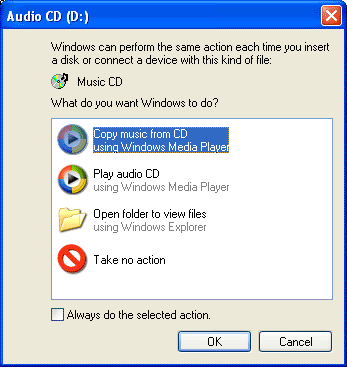This tweak is for broad band cable connections on stand alone machines with WinXP professional version - might work on Home version also.
It may also work with networked machines as well. This tweak assumes that you have let WinXP create a connection on install for your cable modem/NIC combination and that your connection has tcp/ip - QoS - file and print sharing - and client for Microsoft networks , only, installed.
It also assumes that WinXP will detect your NIC and has in-box drivers for it. If it doesn't do not try this.
• In the "My Network Places" properties (right-click on the desktop icon and choose properties), highlight the connection then at the menu bar choose "Advanced" then "Advanced Settings".
Uncheck the two boxes in the lower half for the bindings for File and Printer sharing and Client for MS networks. Click OK.
• From the Windows XP CD in the support directory from the support cab, extract the file netcap.exe and place it in a directory on your hard drive or even in the root of your C:\ drive.
• Next, open up a command prompt window and change directories to where you put netcap.exe. then type "netcap/?".
It will list some commands that are available for netcap and a netmon driver will be installed. At the bottom you will see your adapters.
You should see two of them if using a 3Com card. One will be for LAN and the other will be for WAN something or other.
• Next type "netcap/Remove". This will remove the netmon driver.
• Open up Control Panel->System->Dev Man and look at your network adapters. You should now see two of them and one will have a yellow ! on it. Right-click on the one without the yellow ! and choose uninstall. YES! You are uninstalling your network adapter, continue with the uninstall. Do not restart yet.
• Check your connection properties to make sure that no connection exists. If you get a wizard just cancel out of it. Now re-start the machine.
• After re-start go to your connection properties again and you should have a new connection called "Local area connection 2". Highlight the connection, then at the menu bar choose "Advanced" then "Advanced Settings". Uncheck the two boxes in the lower half for the bindings for File and Printer sharing and Client for MS networks. Click OK.
• Choose connection properties and uncheck the "QOS" box.
• Re-start the machine.
After restart enjoy the increased responsiveness of IE, faster page loading, and a connection speed boost.
Uncheck the two boxes in the lower half for the bindings for File and Printer sharing and Client for MS networks. Click OK.
• From the Windows XP CD in the support directory from the support cab, extract the file netcap.exe and place it in a directory on your hard drive or even in the root of your C:\ drive.
• Next, open up a command prompt window and change directories to where you put netcap.exe. then type "netcap/?".
It will list some commands that are available for netcap and a netmon driver will be installed. At the bottom you will see your adapters.
You should see two of them if using a 3Com card. One will be for LAN and the other will be for WAN something or other.
• Next type "netcap/Remove". This will remove the netmon driver.
• Open up Control Panel->System->Dev Man and look at your network adapters. You should now see two of them and one will have a yellow ! on it. Right-click on the one without the yellow ! and choose uninstall. YES! You are uninstalling your network adapter, continue with the uninstall. Do not restart yet.
• Check your connection properties to make sure that no connection exists. If you get a wizard just cancel out of it. Now re-start the machine.
• After re-start go to your connection properties again and you should have a new connection called "Local area connection 2". Highlight the connection, then at the menu bar choose "Advanced" then "Advanced Settings". Uncheck the two boxes in the lower half for the bindings for File and Printer sharing and Client for MS networks. Click OK.
• Choose connection properties and uncheck the "QOS" box.
• Re-start the machine.
After restart enjoy the increased responsiveness of IE, faster page loading, and a connection speed boost.
Why it works, it seems that windows XP, in its zeal to make sure every base is covered installs two separate versions of the NIC card. One you do not normally see in any properties.
Remember the "netcap/?" command above showing two different adapters? The LAN one is the one you see. The invisible one loads everything down and its like your running two separate cards together, sharing a connection among two cards, this method breaks this "bond" and allows the NIC to run un-hindered.