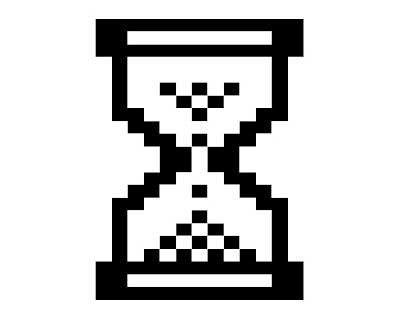Windows XP uses processor time to handle system performance according to default settings, which can be adjusted for your computing needs.
Also, settings that govern visual effects enhance the appearance of the Windows XP interface, but can slow down performance.
You can fine–tune settings in Windows XP Professional to improve performance:
• Right–click My Computer, and then click Properties.
• Click the Advanced tab, and in the Performance area, click Settings.
• On the Visual Effects tab, click the Custom radio button, and then select which UI features to disable to improve performance.
• Click the Advanced tab, and in the Processor scheduling area, click the Background services radio button.
Selecting this option means that background tasks that you want to run while you work, such as backup utilities or print jobs, will share processor time equally with programs.
You may need to be logged on as an Administrator to make these changes.
Note that applying these settings may change your current desktop theme.