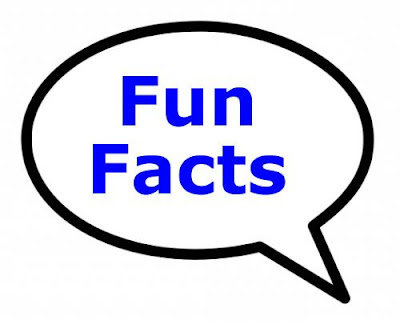*Coca-Cola was originally green.
*The name of all the continents end with the same letter that they start with.
*The strongest muscle in the body is the tongue.
*TYPEWRITER is the longest word that can be made using the letters only on one row ! of the keyboard.
*Women blink nearly twice as much as men!!
*You can't kill yourself by holding your breath.
*It is impossible to lick your elbow.
*People say "Bless you" when you sneeze because when you sneeze, your heart stops for a millisecond.
*It is physically impossible for pigs to look up into the sky.
*The "sixth sick sheik's sixth sheep's sick" is said to be the toughest tongue twister in the English language.
*If you sneeze too hard, you can fracture a rib. If you try to suppress a sneeze, you can rupture a blood vessel in your head or neck and die.
*Each king in a deck of playing cards represents a great king from history.
Spades - King David
Clubs - Alexander the Great,
Hearts - Charlemagne
Diamonds - Julius Caesar.
*If a statue of a person in the park on a horse has both front legs in the air, the person died in battle.
*If the horse has one front leg in the air, the person died as a result of wounds received in battle
*If the horse has all four legs on the ground, the person died of natural causes.
*What do bullet proof vests, fire escapes, windshield wipers and laser printers all have in common?
Ans. - All invented by women.
*A crocodile cannot stick its tongue out.
*A snail can sleep for three years.
*All polar bears are left handed.
*American Airlines saved $40,000 in 1987 by eliminating one olive from each salad served in first-class.
*Butterflies taste with their feet.
*Elephants are the only animals that can't jump.
*In the last 4000 years, no new animals have been domesticated.
*On average, people fear spiders more than they do death.
*Shakespeare invented the word 'assassination' and 'bump'.
*Stewardesses is the longest word typed with only the left hand.
*The ant always falls over on its right side when intoxicated.
*The electric chair was invented by a dentist.
*The human heart creates enough pressure when it pumps out to the body to squirt blood 30 feet.
*Rats multiply so quickly that in 18 months, two rats could have over million descendants.
*Wearing headphones for just an hour will increase the bacteria in your ear by 700 times.
*The cigarette lighter was invented before the match.
*Most lipstick contains fish scales.
*Like fingerprints, everyone's tongue print is different.